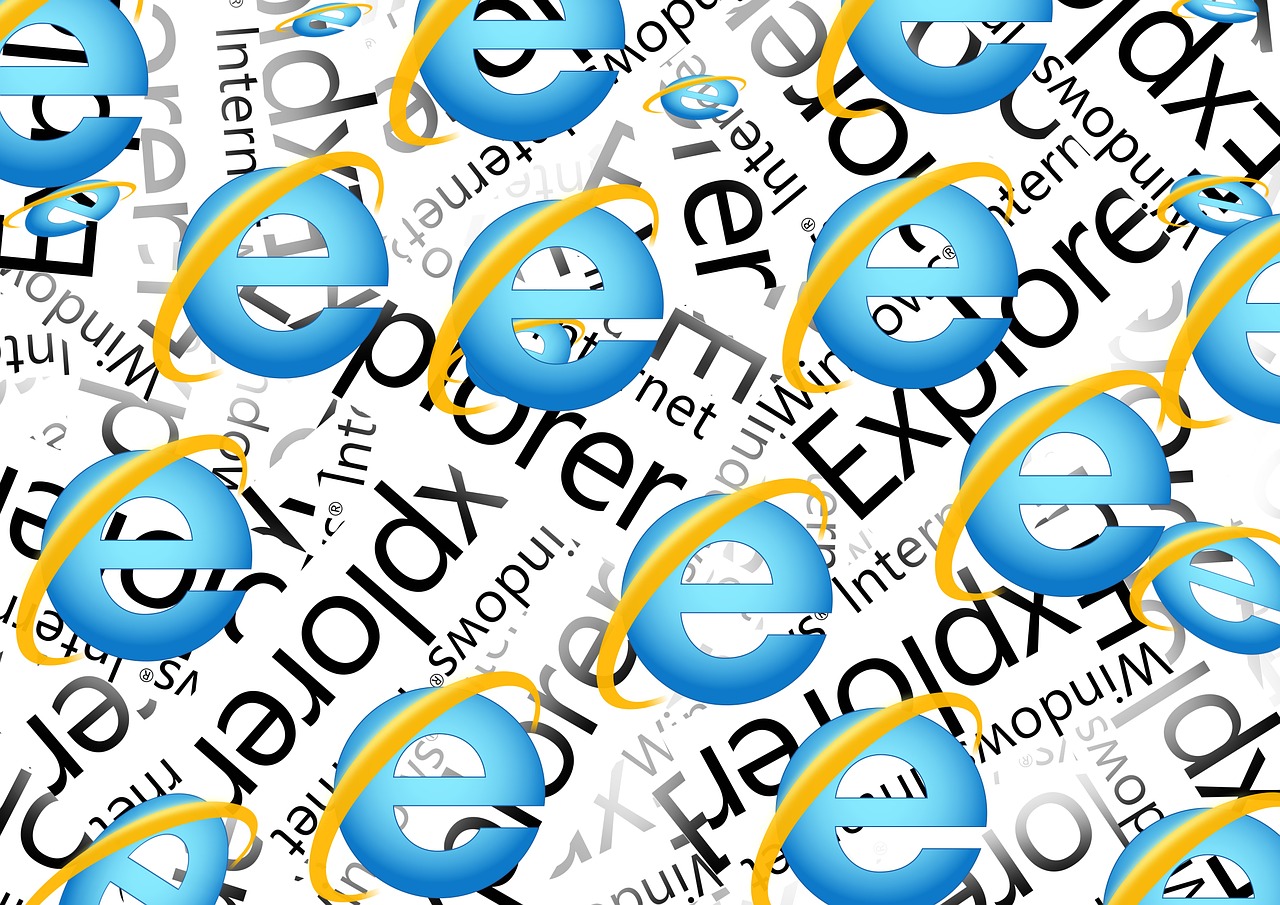Fixing Video Playback Issues in Chrome, Edge and Chromium: A Simple Guide
Having trouble watching videos on Chrome, Edge and Chromium? Don’t worry, this guide will help you fix common playback bugs with a few easy steps.
What to Know:
- We’ll be making a small adjustment in Chrome’s settings called “flags.” Flags are experimental features, so don’t worry about messing anything up!
- We’ll be disabling something called “SKIA.” This might sound technical, but all you need to do is follow these steps.
Let’s Fix It!
- Open Chrome and type “about:flags” in the address bar. The address bar is where you type website addresses. It’s usually at the top of the Chrome window.
- You might see a warning message. You can safely ignore it for now. Click “Search flags” at the top.
- In the search bar, type “SKIA.” This will help us find the setting we need to change.
- You should see an option titled “Enable SKIA for video decoding.” Click the dropdown menu next to it.
- Select “Disabled” from the menu. This will turn off SKIA for video playback.
- Click the blue “Relaunch” button at the bottom of the window. Chrome will restart with the new setting applied.
Test and Try Again!
Once Chrome restarts, try playing the video again. If the problem is fixed, great! If not, don’t worry, there are other solutions we can try.
Still Having Trouble?
If disabling SKIA didn’t work, search online for “Chrome video playback issues” or contact Chrome support for further assistance.